🤖 Clone
Welcome to the clone feature! With this feature, you can easily create a new bot with exactly the same functionality as an existing bot. The newly cloned bot will have the same settings and configurations, but with an independent name and username.
🎯 Feature Overview
Click the "🤖 Clone" button to enter the clone feature interface.
📚 Clone Instructions
🛠️ Detailed Creation Steps
Step 1: Visit BotFather
Please make sure it's the real official @BotFather!
• Official BotFather username:
@BotFather(no numbers or letter variations)• Official account has blue verification badge ✓
- Search for
@BotFatherin Telegram
You can also click this link to directly enter the BotFather bot
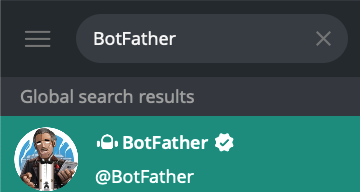
- Click to enter BotFather official bot (confirm it has blue verification badge ✓), and click
Startto begin interaction
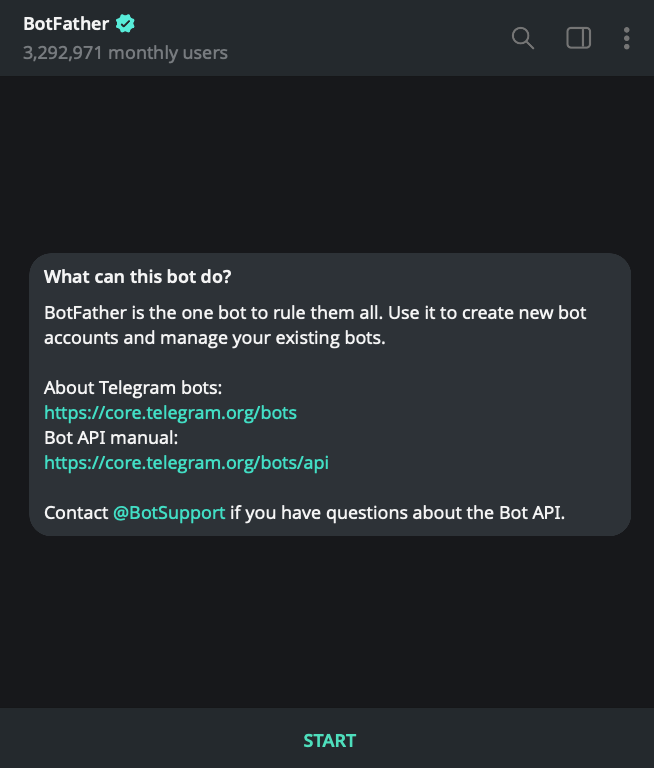
Step 2: Get API Key
- Send
/newbotcommand to start creating a new bot
步骤 1 / 3
提示:Bot name can be in Chinese, this is the display name shown to users
步骤导航
After getting the message, you can right-click this message, forward it to @TGBot, and wait for Bot to return a message
Select the duration you want to purchase and pay the related fees
After successful payment, please wait patiently for some time, bot startup takes about 30s
🎨 Personalize Your Bot
After creating the bot, you can personalize the cloned bot through BotFather to make it truly your exclusive branded bot.
Step 1: Access Bot Management
Use the /mybots command to manage all bots you've created:
步骤 1 / 3
提示:Click the bot you want to edit
步骤导航
Step 2: Edit Bot Information
Here are detailed instructions and operation demonstrations for each edit option:
🏷️ Edit Name
步骤 1 / 1
提示:Name will be displayed in user chat lists
步骤导航
📝 Edit About
步骤 1 / 1
提示:About should concisely introduce the main functions of the bot
步骤导航
📄 Edit Description
步骤 1 / 1
提示:Describe the specific functions and usage of the bot in detail
步骤导航
🖼️ Set Avatar and Description Picture
Edit Botpic (Bot Avatar)
- BotFather will ask you to upload the bot's avatar image
- Avatar will be displayed in chat lists and profiles
- Recommend using clear, recognizable images
Edit Description Picture (Description Picture)
- Size requirements: Static images 640x360 pixels, or GIF animations 320x180, 640x360, 960x540 pixels
- Image will be displayed in the "What can this bot do?" block
- Use
/emptycommand to delete current image
Step 3: Advanced Settings
⚙️ Other Setting Options
- Edit Commands - Set bot command list, users will see hints when typing
/ - Bot Settings - Configure bot privacy settings and group management permissions
- Privacy Policy - Add privacy policy link (recommended to set)
Q&A
To be added......
If you have any questions, please refer to the relevant sections on the homepage to contact us for consultation.